Obviously, a Workflow was the way to go, but I kept bumping my head against the problem of extracting the staff member's name from the "Name (with presence)" field in the SharePoint list. The Workflow was writing "domain\userID" instead of "Firstname Lastname". So I had a bit of a Google and came up with ... not very much. Others were obviously having the same problem - it seems to be a known issue with SP2007.
How to resolve full names from a Person or Group column
Workflow generated email - Username lookup - TechNet
[Annoyingly, the messageboard moderators had in both cases marked these questions as answered, even though the OPs had reported that the answer didn't work for them.]
So how do you get the text of a person's name out of a "Name" list column? Well, you can't really ... at least, not out of the box.
I certainly didn't want to start installing Codeplex solutions onto our server (I work in a Corporate environment and making changes to the server involves much tsk-ing and shaking of heads). So I had to come up with another way of doing it.
I reasoned that the IT project manager running the project would have to type in the staff member's name anyway, so why not just type the name into a plain text field? No difference in effort, right?
So I set up the list with these columns (among others):
Employee - plain text field
UserName - Person or Group, Show field value = Name (with presence)
UserID - Person or Group, Show field value = User Name
Department - Person or Group, Show field value = Department
Then I set up a workflow to copy the values for UserName, User ID and Department from the plain text Employee field, when a new item is created ... that's Step 1.
This copies the user's name from the plain text column into the Person or Group columns ... like this:
Be careful to insert a pause before the email is triggered. If you don't, the email will contain the plain text value as entered in the Employee field for each of the other columns. That is because the system takes a few seconds to resolve the plain text into a "Name (with presence)".
Setting up the email is quite easy. I've reproduced a simplified version here, so you can see which columns I called in the email, then the finished result below:
You can see from the email reproduced here how the columns output into a Workflow email. The one to use if you want the include the User's name, say, in a salutation, is the first, plain text one.
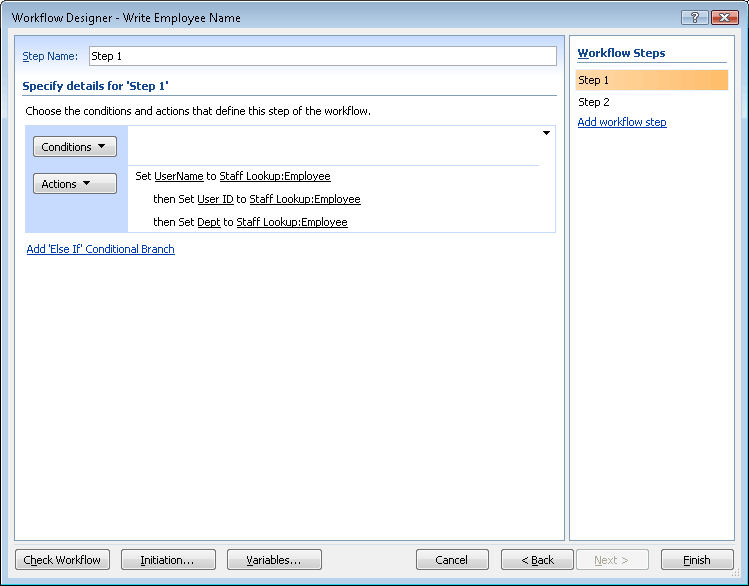




No comments:
Post a Comment